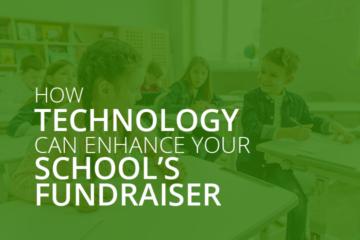Designing a Navigable School Website: 3 Best Practices
Parents, teachers, students, and community members all rely on your school website to stay connected to your school. From submitting field trip forms to checking out class syllabi, your audience visits your website with a variety of different goals in mind. However, if it’s difficult for your audience to meet these objectives, then it’s likely time to update your website’s navigation.
Navigation is a critical component of your website’s user experience. An intuitive navigation system points your audience to their next steps, making it easy for them to find the resources and information they’re looking for. Plus, audiences will be more likely to stay on your website for longer periods of time, which can lead them to support your school in key ways—from signing up to volunteer to donating to your latest fundraiser.
Use these expert tips to improve your school website’s navigability and create a satisfactory web viewing experience for your audience:
- Design a comprehensive navigation menu
- Create straightforward calls to action
- Follow accessibility guidelines
To update your website’s navigation with ease, you’ll need to work with the right technology. Morweb’s guide to school website builders recommends working with a content management system (CMS) that offers customizable layouts, multimedia capabilities, and accessibility tools so you can create the optimal digital experience for your audience. With the right website builder, you’ll be well prepared to execute these tips (with no coding required!).
Design a comprehensive navigation menu
A navigation menu is the center point of your user’s navigation experience. Here, visitors should be able to find and view links to all of the critical web pages on your site, such as your:
- About Us page
- School calendar
- Field trip forms
- Class syllabi
- Donation form
- Teacher and staff directory
If you have multiple important links you want to highlight, consider creating a mega menu. A mega menu organizes your links into categories using dropdown lists. For example, if you have multiple resources related to enrollment information, you could create a navigation title that says “Enrollment,” and then list sub-links to “Application Form,” “Enrollment Requirements,” and “Enrollment FAQs.”
You’ll also want to make sure to use straightforward menu titles that point to your resources. For example, if you want to direct visitors to a page on your school’s extracurricular offerings, the title “Extracurricular Opportunities” is much more effective and simple than “Check out the many extracurricular opportunities our school has for students.” Brief menu titles will also keep your navigation menu looking clean and minimalistic, improving the user experience.
Create straightforward calls to action
Calls to action direct your community members to their next step and how to get there. Typically displayed as buttons, calls to action are brief phrases that stand out from your page and contain a hyperlink to the relevant resource. From directing community members to donate to encouraging volunteer sign-ups for your back-to-school celebrations, calls to action can help you drive conversions and meet your various digital goals.
Keep these tips in mind to design effective calls to action:
Choose prominent locations
Your calls to action should catch your audience’s eye and compel them to click on the button. Place your calls to action in obvious places on your website so users will be more likely to see and complete the desired next action. For example, the best nonprofit and school websites include a “Donate Now” button in the top-left or right corner of their navigation bar and use a distinct color to help it stand out.
Beyond your homepage, you can also thread your calls to action throughout other pages of your website where users are likely to click on this next step. For example, including a “Donate Now” button on a blog article about your fundraising needs can smoothly direct interested community members to give.
Use succinct language
When audiences read your calls to action, they shouldn’t feel confused about what you’re asking them to do. Instead, use straightforward, active language that clearly explains what their next step is. Additionally, incorporate time-bound language to increase urgency, especially for actions that have a deadline. For example, “Register for our Halloween Bingo Night by Friday!” or “Submit Your Field Trip Forms by Midnight” are calls to action that get to the point quickly and create immediacy.
Link to relevant pages
Make sure your calls to action take audiences to the appropriate pages based on the action you describe. For example, if your call to action requests for parents to register for your next school auction, but the button takes them to your school’s homepage, parents will feel confused and abandon the action altogether. Instead, the OneCause guide to school auctions recommends creating and linking to a separate event website where community members can learn more about your auction in greater detail and register with ease. Make sure you link to the right forms and landing pages to meet your audience’s intent.
You can also reuse calls to action where relevant across your website for important actions, like donating to your ongoing annual fundraising campaign. Simply leverage your website builder to create pre-formatted web templates with your calls to action and save these for future use.
Follow accessibility guidelines
Accessibility is a critical component of navigation. After all, how can people navigate your website if they can’t readily engage with your content or understand it? To make sure people of all abilities can engage with your website, you need to adhere to the Web Content Accessibility Guidelines (WCAG). The WCAG, developed by the World Wide Web Consortium, is a list of provisions to increase accessibility across the Internet.
Here are a few WCAG guidelines to keep in mind as you design your school website:
- Develop text alternatives: Text alternatives are brief phrases or sentences that explain what a piece of visual content, such as a fundraising video or photo of your students’ marching band, is conveying. This allows people with visual impairments to be able to engage with your content and understand how it relates to the rest of your on-page elements. You should also include transcripts and closed captions for audio and video content for people with hearing disabilities.
- Create a predictable content structure: A predictable content structure helps to unify the pages across your website and smoothly facilitates the exploration of your resources. For example, always including a navigation bar above the fold, with your text content below, creates consistency.
- Allow for keyboard functionality: Users with motor disabilities should be able to fully engage and interact with your website just by using their keyboard. For example, they should be able to hit the “tab” button to navigate to different sections on a given page.
The right school website builder will help you easily comply with the WCAG 2.0 provisions, with no coding necessary. Make sure to regularly refer to the WCAG so you can stay up to date with new accessibility guidelines and adapt your website as needed to offer a fully accessible and user-friendly web experience.
Wrapping Up
Your school website is a powerful tool to meet your marketing, communication, and fundraising goals. By designing an intuitive navigation system with your audience in mind, you’ll be able to easily direct users to important resources and actions. Do your research and invest in a comprehensive website builder designed with schools in mind. This way, you’ll be able to conveniently create a strong, accessible digital presence for your institution.